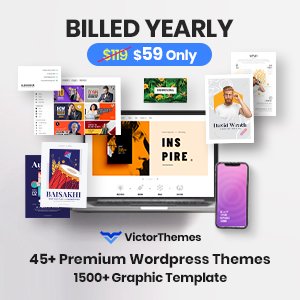Simplified steps to create a WordPress website using Free Themes
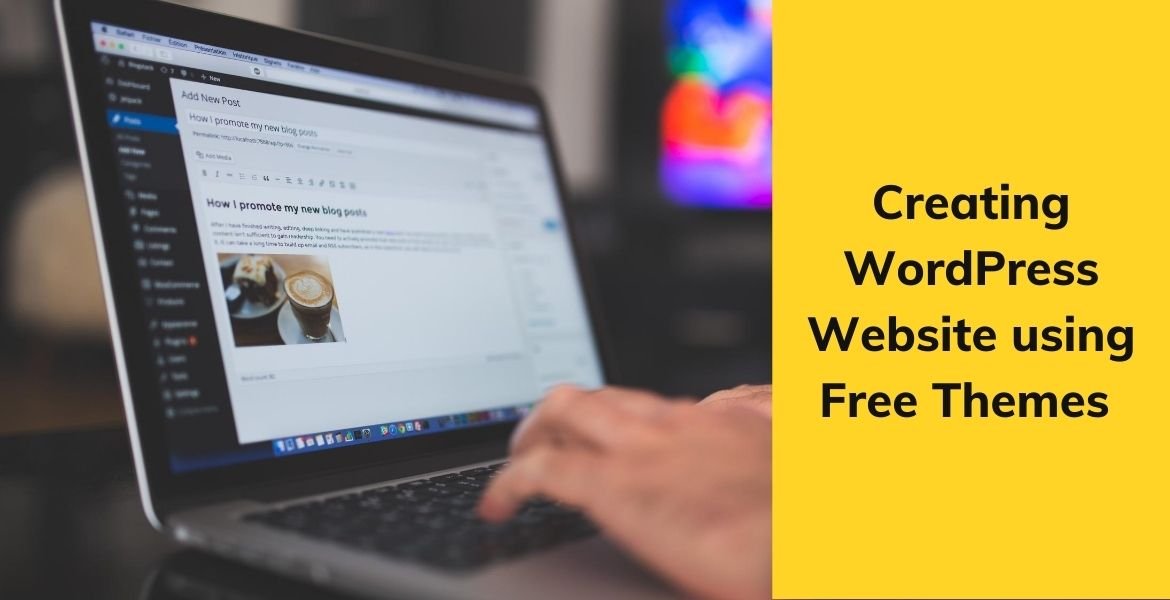
WordPress August 24, 2020
In today’s world website plays a vital role in the Promotion of your brand where you can change the visitors into customers. Generally, the main purpose of the website is to have online stores, communication, having fun, and many more. But the one thing that terrifies us is how can we create a website or where we can get a stunning website for your work? But what if I say that you can create a stunning website on your own!!!
Yes not only on your own but also for a low cost in an effective way. You are a beginner and don’t have any skills to develop a website that doesn’t matter here. As a beginner you can create a great website at low cost with some effective features all you need is to hold on to this page and follow these simplified steps so that you will end up with a great and good looking website. So here we go with the Most Simplified steps to create a WordPress website using Free Themes.
TABLE OF CONTENTS:
- The basic need to build a website.
- Setup
- Install wordpress
- Select your theme
- Plugin installation
- Add content to your website
- Customizing your website
- Exploring your website
These are the basic and most important steps that are to be followed. In case if you want to create a website on your just follow the upcoming steps the final result will be your well designed and structured website.
The basic need to build a website
So before starting a website we Should plan what are all the basic needs that are required for your website. With the experience of creating an enormous count of websites, I hereby share the basic needs that are required for creating a website.
- Domain name
- WEB hosting
- WordPress
- Your efforts and timing
What is a domain name?
In general, a domain name is nothing but an address of your website where you can use them to search them on google or some other platform. The main purpose of using this domain name is to have an easy search for the customers where it will help them to search by giving your address. Generally, all the computers are assigned to a series IP address. An IP address is nothing but a series of numbers that are separated by the dots. Computers have the ability to store many IP addresses but humans can’t. To avoid this circumstance the domain names are used.
Here are some examples of domain names: nicheaddons.com, google.com, and many more.
What is Web hosting?
Web hosting is a place of storage where the details and contents of your website are stored. Many platforms provide different types of storage plans but here on this page, we will discuss the Bluehost and its procedures.
What is WordPress?
WordPress is one of the most popular platforms for creating a website or blog. At present, there are 38% of people using wordpress for creating their website or blog across the world. This is due to its effective features and flexibility. This has been most preferred by many people across the world. Especially its themes are more popular and also these themes can be customized and designed as per your wish for your website. It also offers some free themes. By using the free theme we are gonna create a website.
Time is most precious, to make that time useful or not it depends on what you do. Similarly, you will get a great website only if you put some effort. Here you will get a good website creation method but you have your idea and contents for creating your website so it is important to put some efforts and time to have a great output.
Setup
In the basic needs of a website, domain name and hosting are most important. So you have a clear idea of what is domain name and hosting. So here in this setup, you will get to know how to create a domain name and a web hosting for your website.
Domain name setup is nothing but choosing a domain name for your website. Many servers also sell domain names but it is recommended to go with the hosting server for registering your domain name.
As mentioned above we are gonna use Bluehost for our web hosting and also we can create a domain name by using the link given below. By using this you can have a domain name and web hosting in a few steps.
Click here to Get start with the your Blue host page
On clicking the link you will get into the page where you can see the green button mentioned: “Get Started Now”. On clicking it you will reach a pricing page. In that pricing page, you can see three different plans along with a go pro plan.

It is recommended to use the basic or plus plans for your hosting and domain. However, you can upgrade them in the future if you want. On selecting your plan it will take you to the domain name setup option as shown below where you need to give your domain name.

TIP: Always go with .com and the name you use must be catchy, easy to remember, related to your work and it can be easy to pronounce and spell.

Then click the next button where it will lead you to the Account creation page. On that page you can create your account, you can find your plans and also you will find some additional packages and finally the payment options.

Give all the details for account creation and check the plan you want. There will be some additional packages that are not recommended by us. But if you want you can use them by paying the given charges.
Saying about the payment option there are two payment options : credit card payment and PayPal payment. Once the payment is completed you will receive a mail on how to login to your Web hosting control which is called cPanel. This cPanel is nothing but a dashboard where you can control everything from installing to support. So the domain name and the hosting are done. Let’s start with the installation process of wordpress.
Install wordpress
After the creation of domain and web hosting, you need to install WordPress because wordPress is the platform where you’re gonna create a website. The main purpose of using wordPress is to have an efficient website with great features. Especially to use this, it is not necessary to have coding skills and also they provide free themes where we are gonna create a website using free themes.

So in this cPanel, you will see a list of icons that are displayed in the dashboard. From the list of icons, you need to click on the wordPress icon which says install wordPress. Once you click it the Bluehost will show you a quick install screen where you need to click the “Get started button ”. Next, it will ask for the domain name. Here you need to select the domain name from the dropdown list and click next.
On the next page, Bluehost will ask for the website name, user name, and password. You can also change them after installing the wordPress in the wordPress settings. Also, make sure to check all the checkboxes on the screen and click the install button.
The installation process is done now, you will receive a message saying that your installation completed. Now you need to copy the wordpress login URL you can find them in the installation details.
That link will lead you to the Login page of wordpress where you need to give the admin ID and Password which you gave earlier.
That’s all, your wordPress installation is completed which means you created a website successfully but, you need to give them your content and also you need to have a great appearance to make your website a more attractive one. So how to do them? here we go with selecting your theme.
Select your theme
The selection of themes is the most important one because this is the one which makes your Website look as good as possible. So before selecting a theme, all you need to remember is that it is relevant to your website, does it have some effective features, does it fulfills all your requirements, and mainly it can help you to express your ideas perfectly.
By default, wordpress comes with a basic theme. Mostly the users won’t find it effective including me. So to avoid them many themes are professionally created. These themes will help you to have a great appearance to your website.
Here are the steps to add a new theme to your website:
- You can find an “Appearance” tab in the dashboard listing. On clicking it a list box will appear, click the “Themes” in it Which will take you to the page like this

2. You will find an “Add new” button on that page. On clicking it you will find plenty of free wordpress themes. You can sort them based on the categories mentioned and also a filter option is available which will help you to choose the theme based on your category.
3. Search option is also available and if you know the name of the theme you can enter the name in the search field and start searching for it. Or else you can also upload a theme. If you found a free theme in some other platform, after downloading it, you can add to your site by just clicking “Upload Themes” in the top, by placing the zip file of that theme

4. Finally, click the “Install” button to install the theme and “Activate” it.
These are the steps to install a theme to your website and also you can customize the theme in the Appearance tab but for the customization, you need to have all the necessary features and contents so that you can customize easily. For that, some plugins will help you to add some more effective features to your website. So first let’s see how to add plugins and later the contents.
Plugin installation
What is a plugin and what is the purpose of it? The plugins are like apps to your website where it will help you to have some great features on your website. There are enormous plugins available including free and premium plugins. So as mentioned we are gonna use free plugins to add some effective features for your website.
First, let’s see the steps involved in adding plugins to your website:
The steps are similar to adding themes to your website.
1. Initially, you need to select the “Plugins” tab in the dashboard listing. Then you need to click the “Add New” to add new plugins.

2. Then it will take you to the next page where you can find some plugins. You can sort them based on the categories mentioned. The search option is also available and if you know the name of the plugin you can enter the name in the search field and start searching for it.
3. Similar to the theme you can also upload a plugin. If you found a free or premium plugin in some other platform, after downloading it, you can add to your site by just clicking “Upload Plugins” in the top, by placing the zip file of that Plugin.
4. Finally, click the “Install” button to install the theme and “Activate” it.
| Categories | Popular Plugins | Sub plugins |
| Event | Event calendar | Event addon, Primary Addon |
| Charity | Give WP | Charity Addon, Primary Addon |
| Restaurant | Restaurant addon | Primary Addon |
| Medical | Medical addon | Primary Addon |
| Online education | LearnPress | Primary Addon |
| Selling Real Products | Woocommerce | Primary Addon |
| Selling Digital Products | Easy Digital Download | Primary Addon |
| Wedding | RSVP | Primary Addon |
| Photography | Photo Gallery | Primary Addon |
| Travel directory | WP Travel | Primary Addon |
| Community Forum | bbPress | Primary Addon |
Some other must-have plugins are as follows :
Contact Form 7 – A plugin that allows you to add a contact form to your website.
Yoast Seo – This plugin helps you to fulfill the basic SEO needs and get more traffic for your website.
WP super cache – This plugin will increase the speed of the website by providing cached pages
Wordfence – This plugin acts as a threat defense with the newest firewall rules.
Duplicator – This plugin helps you to backup your website and also it helps to copy, move, or clone the site from one place to another.
Add content to your website
Now we are done with all the appearance work, but apparently, without quality content, can’t make your website a more attractive one. The main role of content is to share the information about you and what you do and what your objectives are. By default, the wordpress comes with two content types: POST and PAGES.
POSTS are nothing but simple blog posts that give the recent business news and updates. PAGES is the important one that shares static information that is not frequently changeable like about page, contact page, privacy policy, etc..
So let’s see how to add the contents to your Pages:
The steps involved in creating a page is to click the “Pages” option in The Left side of the dashboard listing and then click “Add New” to add a new page. It will take you to the editor section which looks like the below-shown image

Then you need to add the heading in the heading section for example: About Us
Then you start building your own content. You can also add text, video, images, audio as your contents.
Don’t worry if you don’t have enough content at this moment you can update the content later.
Once your contents are completed you can click the “Publish” button to publish your content. Successfully your first page is created and you should repeat the same to create other pages. For example About Us, Service, Contact US, etc.
Similarly, the same steps are followed to create content using posts.

The steps are to select the “ Posts” option in the dashboard listing and click on “Add New” then an editor page will appear. Similarly, you have to do all the steps mentioned above to create a post. Additionally, you will find some more options like categories and tags which are used in creating blog posts.
Customizing your website
So now almost a maximum part of your website is done. Now all you need to do is to create a website in a presentable way so that you can feel your website is complete one.
By default, the wordpress will display the blog posts on the first page if you are not interested in displaying your post on your first page you can change them by clicking The “Settings” option In the dashboard listing pages then click on the “Reading” option in it. Then click the “Static front page” and then select the pages you created for your home and blog pages in the “Front Page Displays”. Finally, save them by clicking the “Save Changes” option in the bottom of the page.

So how to change the Title and the Tagline of your website?
If you are looking to change the Title and the Tagline of your website those steps are done with the help of the “Setting” in the dashboard listing. All you need to click it then the general option will be displayed. Then the wordpress will display the first two options to change the Title and the tagline. The title must be the name of your website and the tagline must be a sentence that describes your website. Finally, don’t forget to click the “Save Changes” button

Looking to set up the comment settings? Here we go
The comments are the best way to get some great user interaction with us. The happy part is that the wordpress will allow your uses to leave comments in the blog posts. But the sad part is that it can be targeted by the spammers as well. You can control all these by selecting the setting in the “Setting-> Discussion” and scroll down until “Before Comment Appears” section and check the “Comment Must be manually approved ” checkbox. Finally, click the “Save Changes” button to save the setting.

Navigation Menu creation
The navigation menu is nothing but a button which allows the user to visit the different parts of the website. You can activate the navigation by using the Appearance in the dashboard listing onlicking This you a list will appear in that list you need to select the Menu option now enter the name for the navigation menu and click on the “Create Menu” button. Now the Navigation menu is created.But it will be empty now you need to click the pages you want to add to the Navigation menu and then click on the add to menu button. You can also rearrange the buttons in a way you wish. You can also rearrange the navigation menus by dragging up and down.
The above mentioned customizations are the main where you need help to access them. Similarly you can see more options where you can change the appearance of your website completely with the help of the “Appearance” option in the dashboard listing.
Exploring WordPress:
In this page you will get a clean and gentle idea on how to create a website with help of wordPress. Yes now you know how to create a website and also to customize it but you are the one who has the clear idea on how your website needs to be. So it is important that you need to explore the wordPress to build your desired website.
You can take your website even further by having more features like online stores, questions and answers and many more with help of several plugins and the main point is that, most of the plugins come free. So as mentioned you are the one who has an idea on how to create a website but it is important that you need to explore the wordpress. So don’t wait too long to create a website, just follow the procedures and fulfill your website goals.