Gallery widget in Niche Addon plugin is to add gallery images. You can use this layout of the widget based on your needs. From the below steps, you will see how to work with the Gallery Widget.
Step O1 :
In the basic Niche Addon Widget you can see Gallery Widgets in the Elementor Sidebar Widget. Simply drag and drop it to the highlighted area.
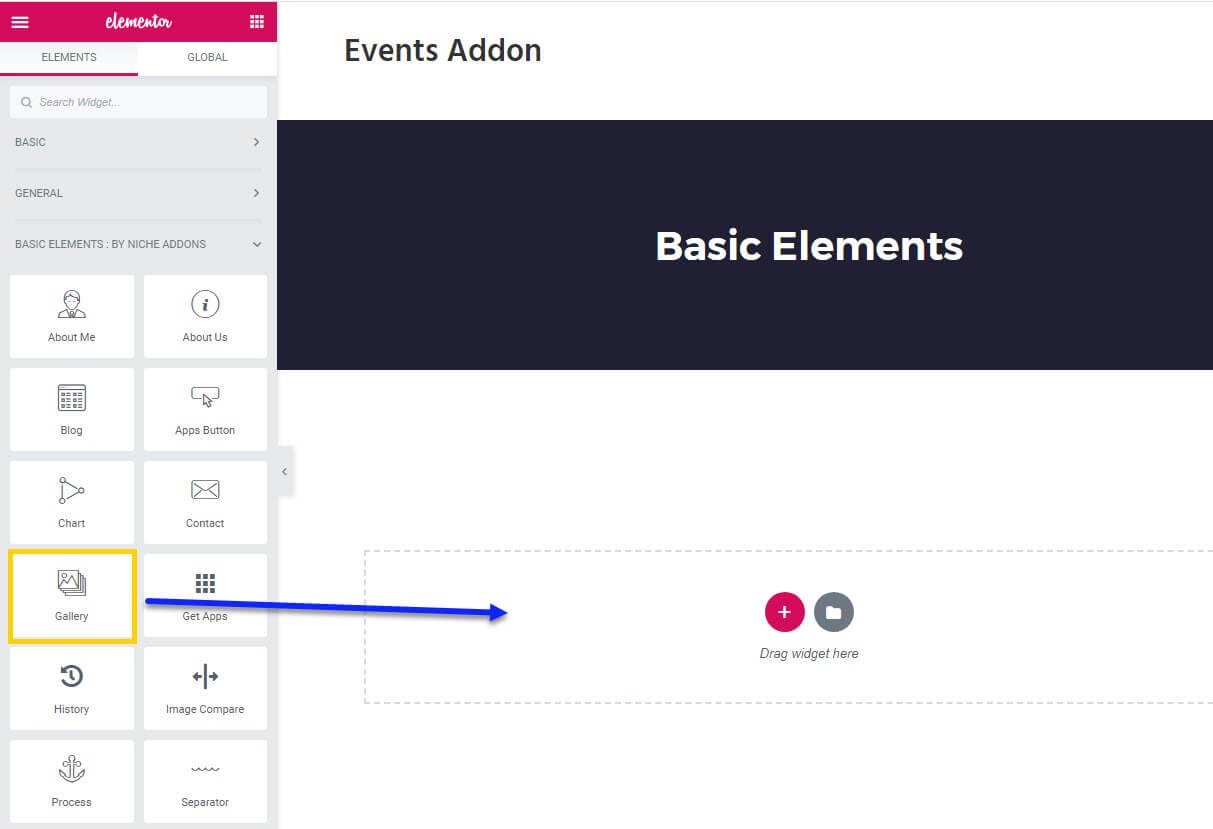
Step O2 :
After adding Gallery widget in that content area you can simply fill the fields in the Content Tab.
The content tab consists of content area for the shortcode.
- Filter Options : You can choose the options for filters in the gallery like Need Filter, Filter All Text, Filters, Filter Alignment, Dot Position.
- Gallery Options : in this section you can add gallery images and it’s options like Default Items, Icon Position, Icon Alignment, Gallery, Info Position, Info Alignment.
- In Gallery option add details like Filter Categories, Gallery Column, Info Style, Need Image Hover, Need Icon On Hover, Pop Icon, Icon Style, Image, Image Link, Title, Title Link, Sub Title, Image Height.
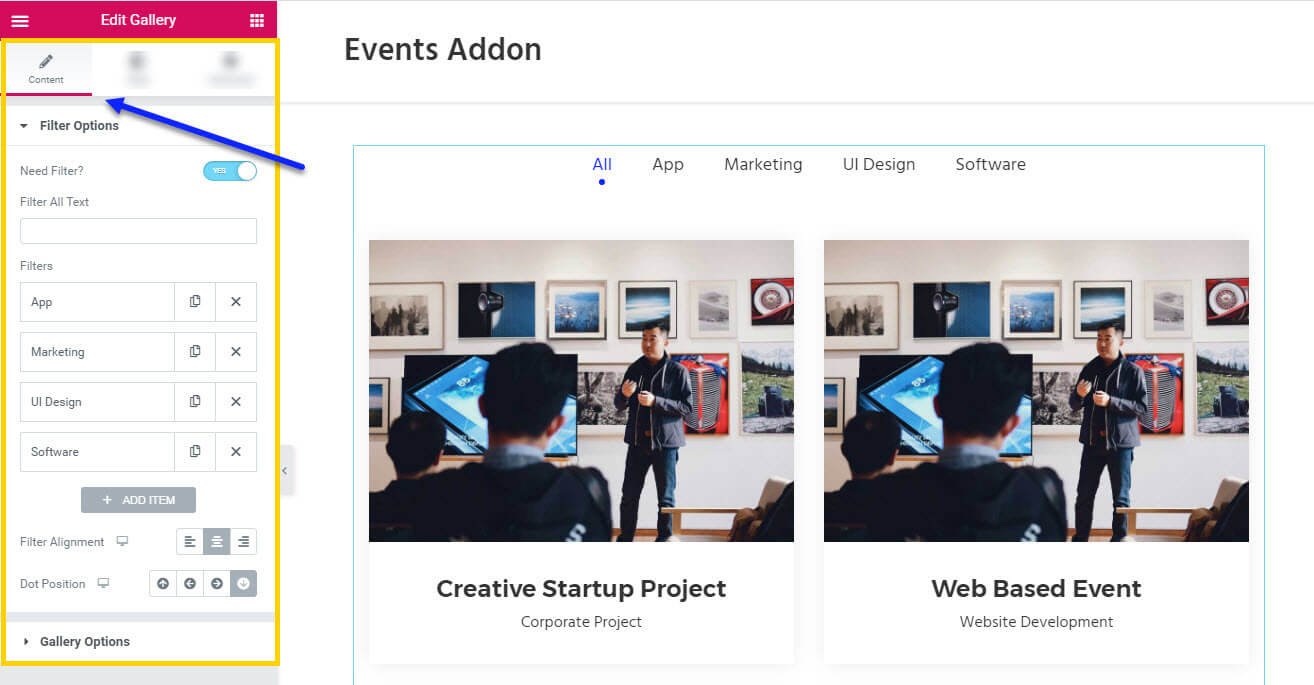
Step O3 :
In this step you’ll see what are the options available in Style Tab.
The style tab consists of options for changing the style of the shortcode.
- Filter : You can change the style for filters section using this option like Typography, Filter Spacing, Dot Border Radius, Dot Width, Dot Height and Color for Normal and Active state.
- Section : In this you can control the Border Radius, Info Spacings, Info Background Color, and Border Type, Section Box Shadow for normal and hover state of the Gallery Widget
- Title : Here you can control the Typography, Normal Color, Hover Color of the title.
- Sub Title : Here you can control the Typography, Color of the subtitle.
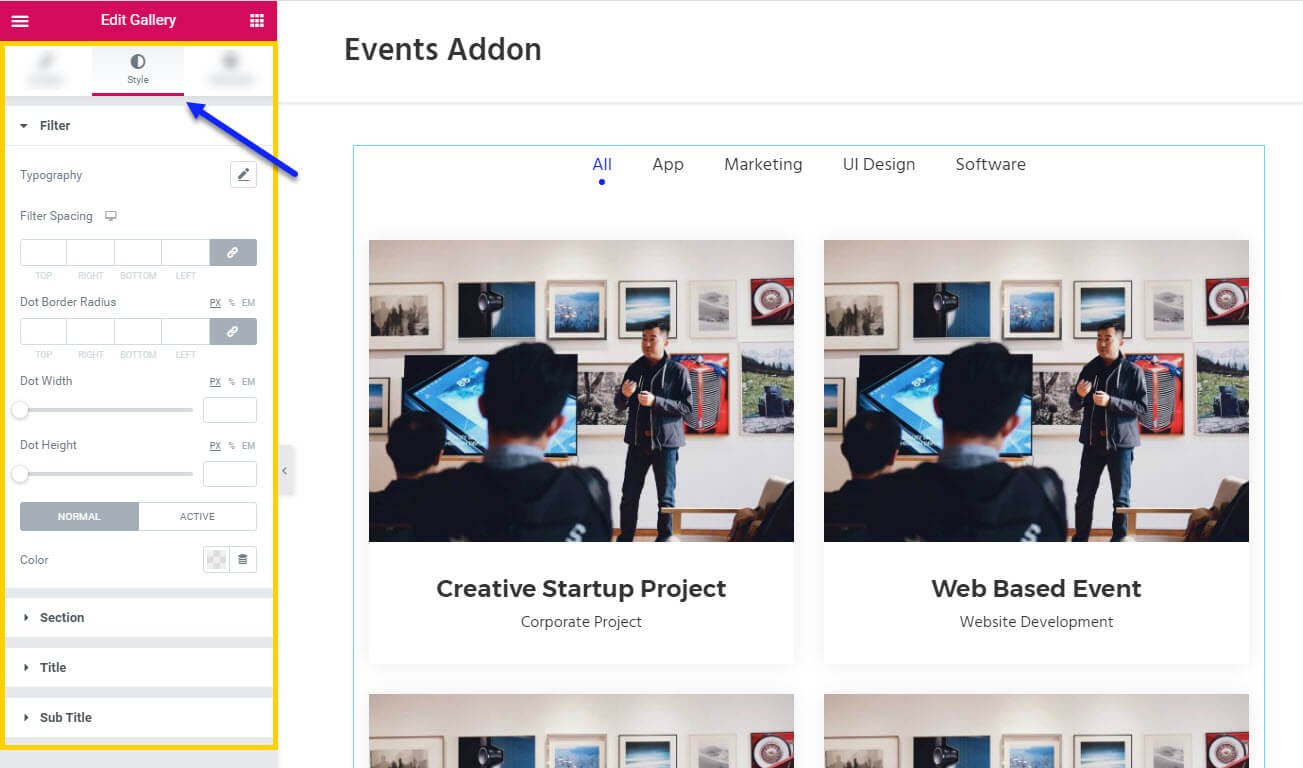
Step O4 :
In this step you’ll see what are the options available in Gallery widget Advanced Tab.
The Advanced Tab consists of options for adding the advanced options for the shortcode.
- Advanced : It consist options like Margin, Padding, Z-index, CSS ID, CSS Classes for that whole section.
- Motion Effects : it having the animation options for about me section.
- Background : This option having Background Type and Hover Background Type option with Hover Transition Duration in it.
- Border : In this option you’ve options for Border, Box Shadow, Hover Border , Hover Box Shadow with Transition Duration
- Positioning : Her you control the Width of the section and change the Position of the section
- Responsive : IN this option you can hide that section in Desktop, Tablet, Mobile based on your need.
- Attributes : It will help you to add custom Html Attributes but it will available once you installed the Elementor Pro version.
- Custom CSS : You can add your Custom CSS in this field. It will also available once you installed the Elementor Pro version.
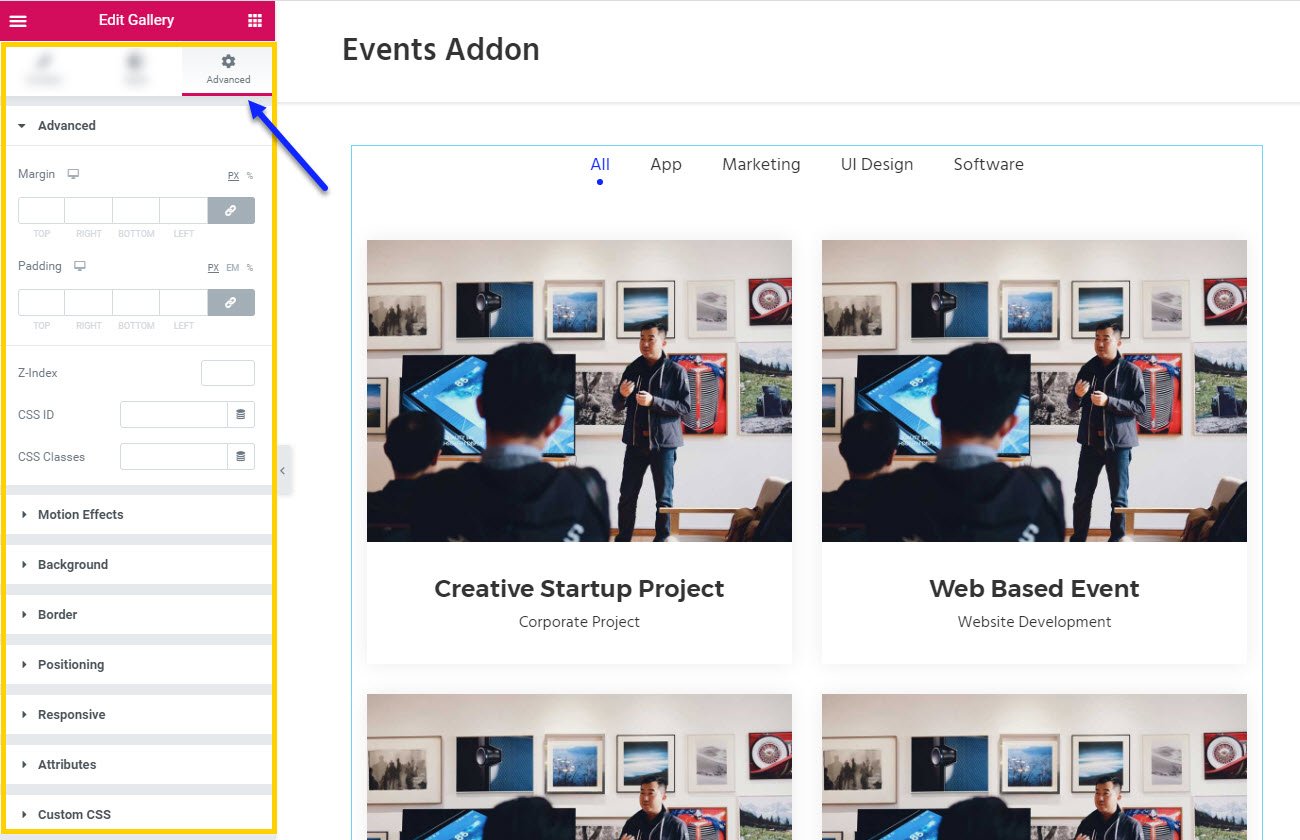
You can see types of styles in Gallery widget Here
