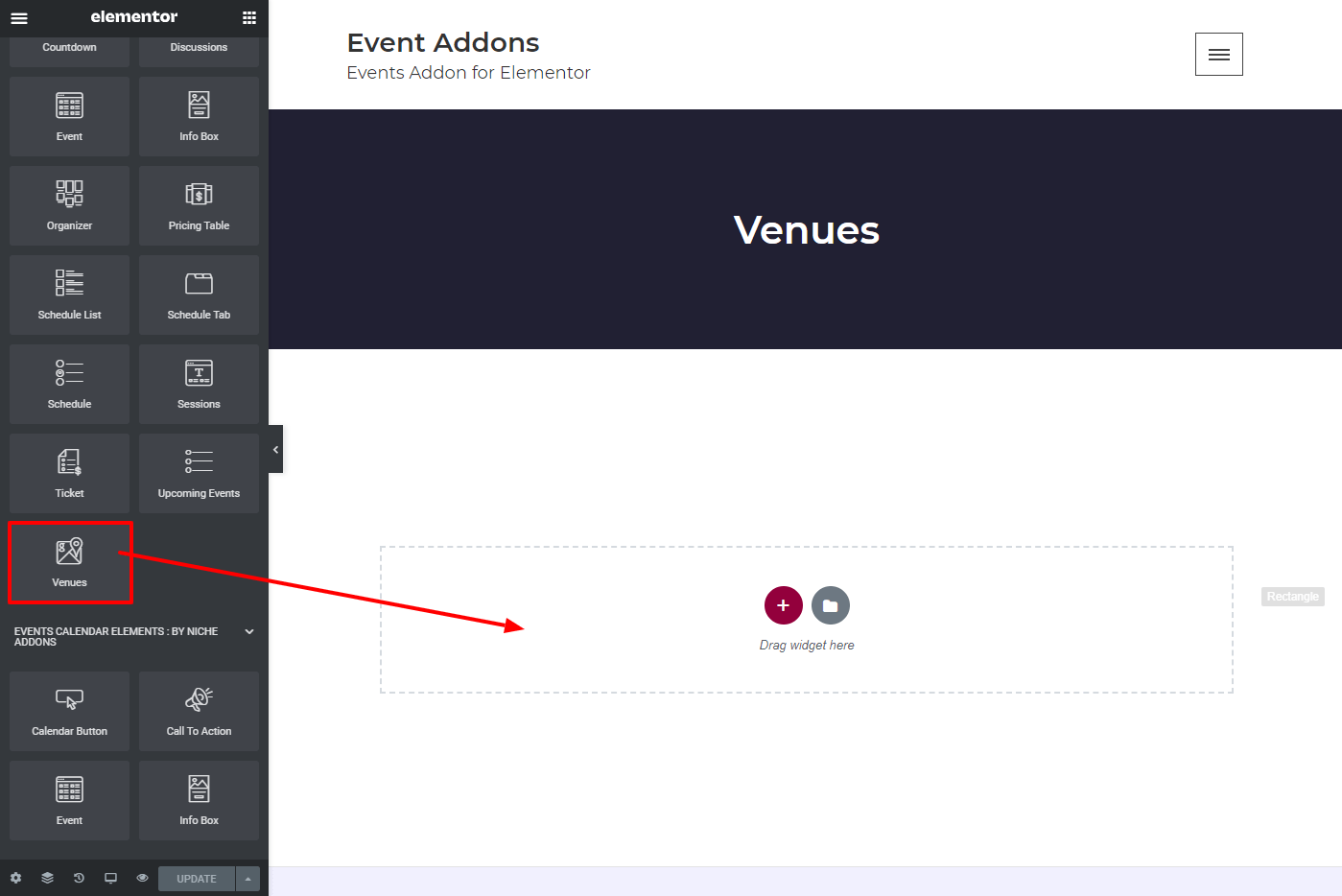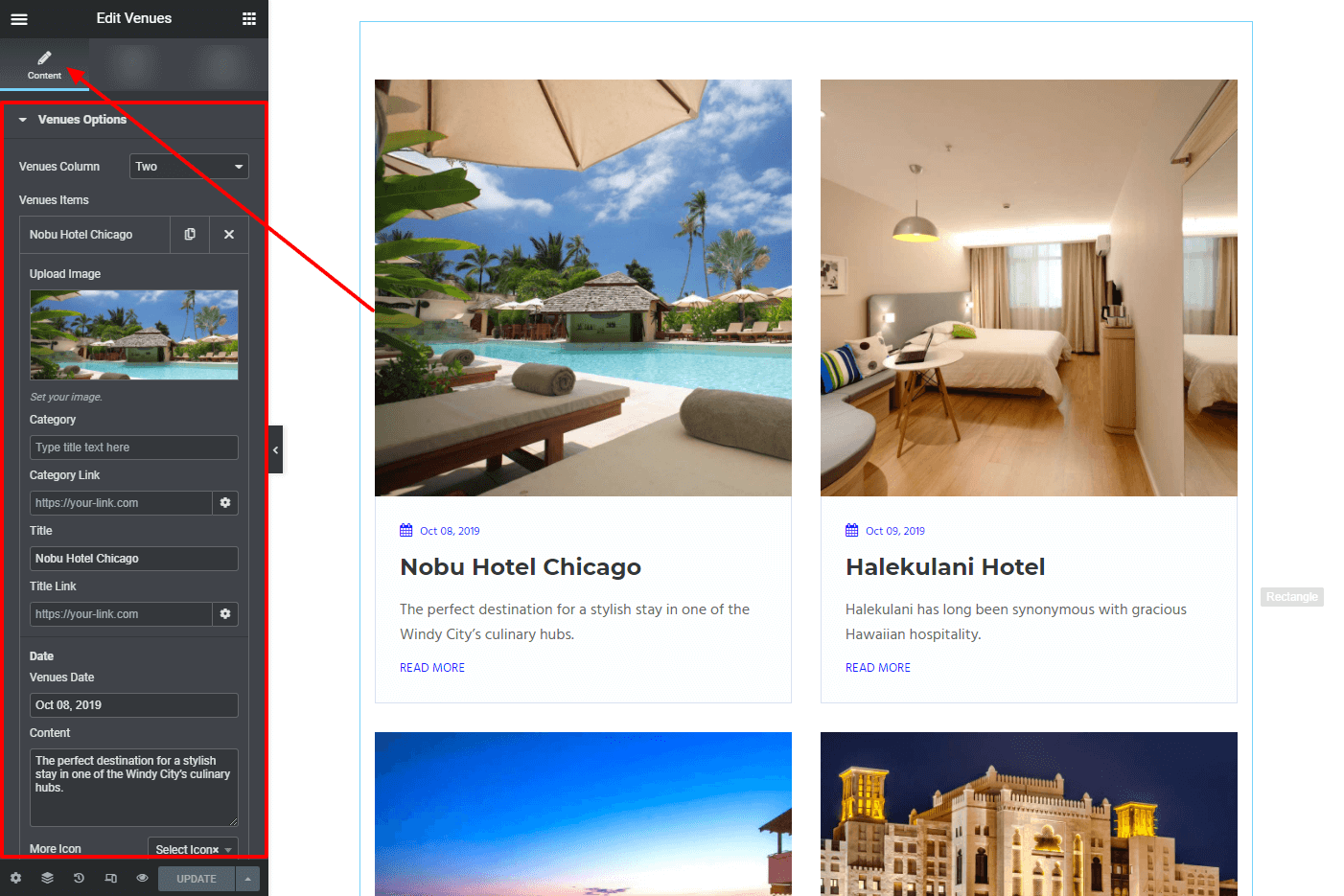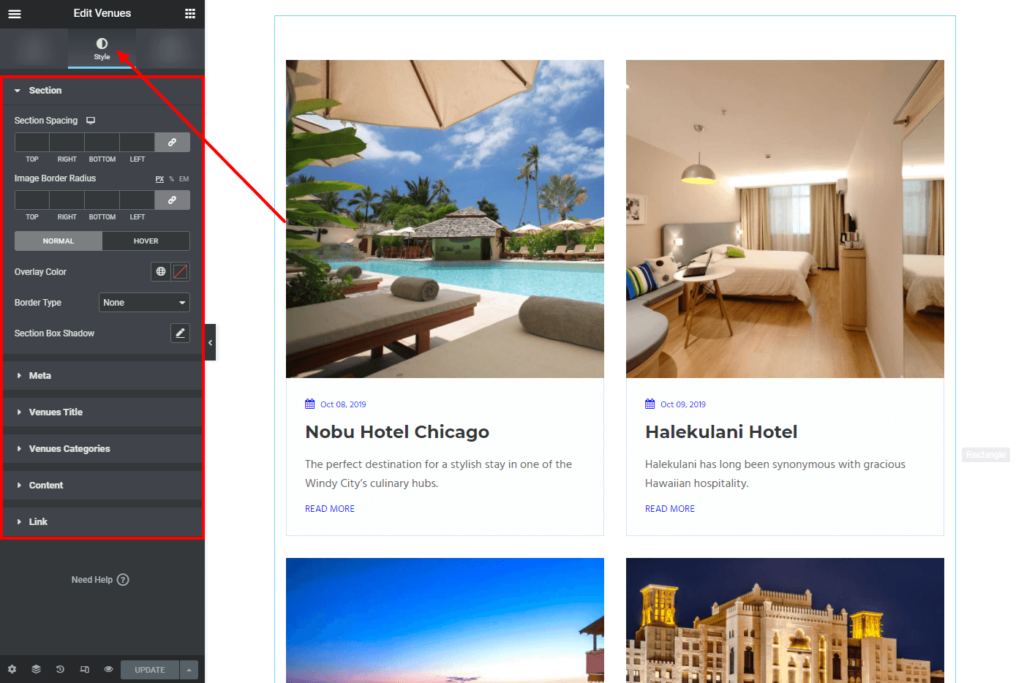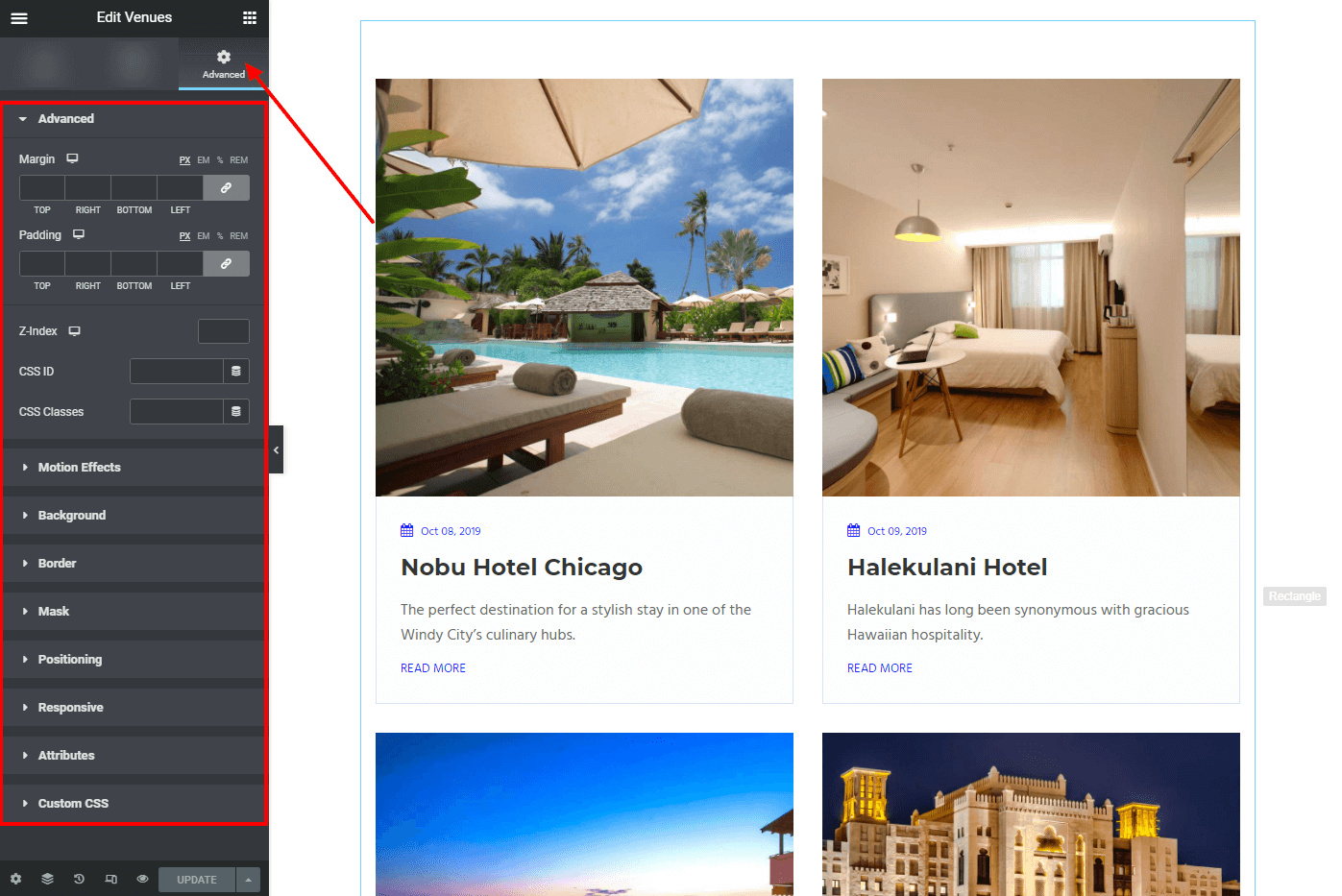Venues element in Niche Addon plugin is to add information about the venue. You can use this layout of the element based on your needs. From the below steps, you will see how to work with Venues element.
Step O1: In the Elementor Sidebar, under Unique Event Elements section you can see Venues Element. Simply drag and drop it to the highlighted area.
Step O2: After adding Venues element in that content area you can simply fill the fields in the Content Tab.
The content tab consists of content area for the shortcode.
- Venues Column: You can choose the column here.
- Upload Image: Set your image.
- Category & Category Link: Enter the text and link for the category. You can control that link will open in a new window, add, follow section.
- Title & Title Link: Enter the text and link for the title. You can control that link will open in a new window, add, follow section.
- Venues Date: Type date text here.
- Content: Type text here.
- More Icon: Set your icon here.
- Read More Text & Link: Enter the text and link for the more. You can control that link will open in a new window, add, follow section.
- Content Alignment: You can choose the content alignment here.
Step O3: In this step you'll see what are the options available in Style Tab.
The style tab consists of options for changing the style of the shortcode.
- Section Section Spacing, Image Border Radius, Overlay Color, Border, Box Shadow, Hover Overlay Color, Hover Border, Hover Box Shadow
- Meta Padding, Typography, Color
- Venues Title Padding, Typography, Color, Hover Color
- Venues Categories Padding, Typography, Color, Background Color, Hover Color, Hover Background Color
- Content Padding, Typography, Color
- Link Padding, Typography, Color, Hover Color, Hover Border Color
Step O4: In this step you'll see what are the options available in the About Me widget Advanced Tab.
The Advanced Tab consists of options for adding the advanced options for the shortcode.
- Advanced : It consist options like Margin, Padding, Z-index, CSS ID, CSS Classes for that whole section.
- Motion Effects : it having the animation options for about me section.
- Background : This option having Background Type and Hover Background Type option with Hover Transition Duration in it.
- Border : In this option you've options for Border, Box Shadow, Hover Border , Hover Box Shadow with Transition Duration
- Positioning : Her you control the Width of the section and change the Position of the section
- Responsive : In this option you can hide that section in Desktop, Tablet, Mobile based on your need.
- Attributes : It will help you to add custom Html Attributes but it will available once you installed the Elementor Pro version.
- Custom CSS : You can add your Custom CSS in this field. It will available once you installed the Elementor Pro version.
You can see types of styles in Venues widget Here