Team Single widget in Niche Addon plugin is to add information about the team member. You can use this layout of the widget based on your needs. From the below steps, you will see how to work with Team Single Widget.
Step O1 :
In the basic Niche Addon Widget you can see Team Single Widgets in the Elementor Sidebar Widget. Simply drag and drop it to the highlighted area.
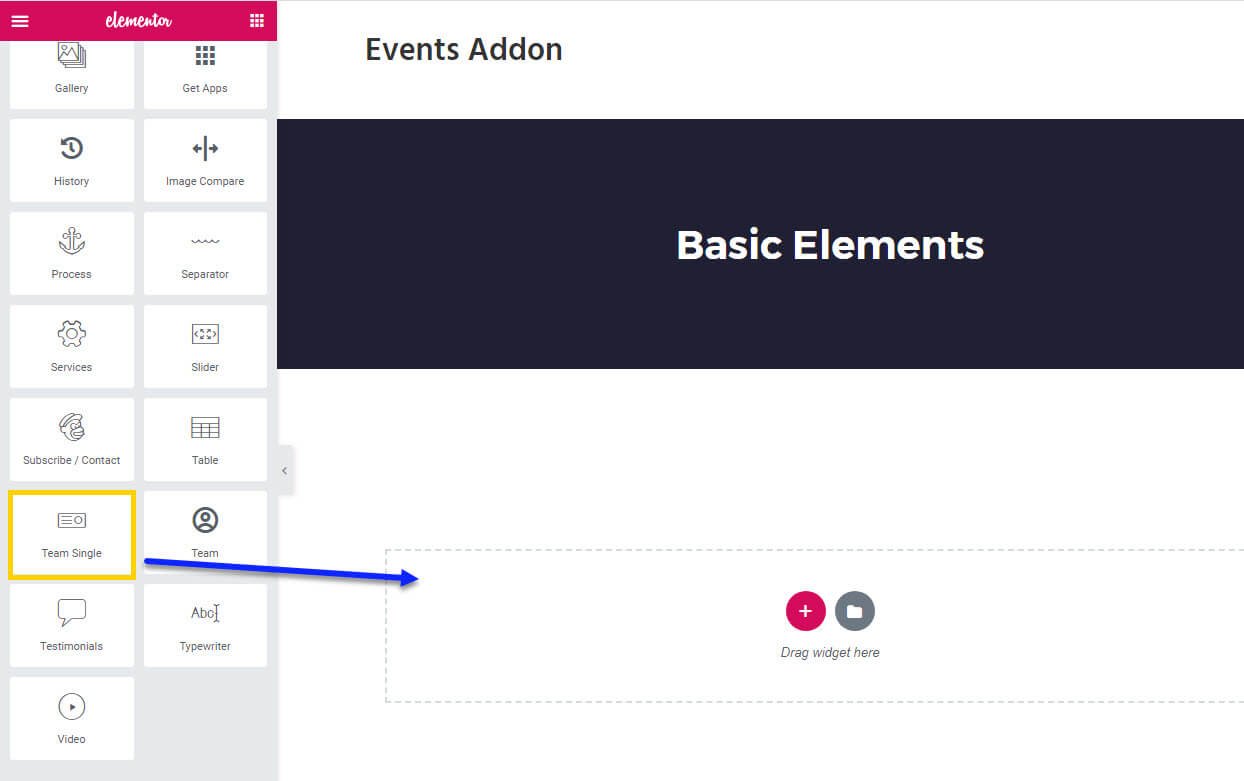
Step O2 :
After adding Team Single widget in that content area you can simply fill the fields in the Content Tab.
The content tab consists of content area for the shortcode.
- Team Single Options : In this options you can control the team single contents like Content Position, Hide Image Shape, Toggle Align, Full Width, Upload Image, Image Alignment, Title Text, Title Link, Subtitle Text, Team Meta Information, Content, Social Icons, Content Alignment.
- In Team Meta Information : You can add meta options like team member’s job, email, experience based on your need.

Step O3 :
In this step you’ll see what are the options available in Style Tab.
The style tab consists of options for changing the style of the shortcode.
- Image : Here you can control the Image Padding, Content Padding, Border Radius, Border Type, Section Box Shadow, Hover Border Radius, Hover Border Type, Hover Section Box Shadow of the team single image section.
- Image Border: in this you’ve options for changing styles for border like Border Top, Border Left, Border Radius, Border Type, Image Box Shadow for both normal and hover state.
- Title : Here you can control the Padding, Typography, Normal Color, Hover Color of the title.
- Sub Title : Here you can control the Padding, Typography, Color of the sub title.
- List : in this section you’ve style option change for list text like Padding, Title Typography, Color List text Typography, Color for Normal and Hover .
- Content : In this section you can control the Padding, Typography, Color of the content section.
- Social Icons: In this section you can control the Border Radius, Color Background Color, Border, Size, Width, Margin for normal and hover state of the Social icon section.
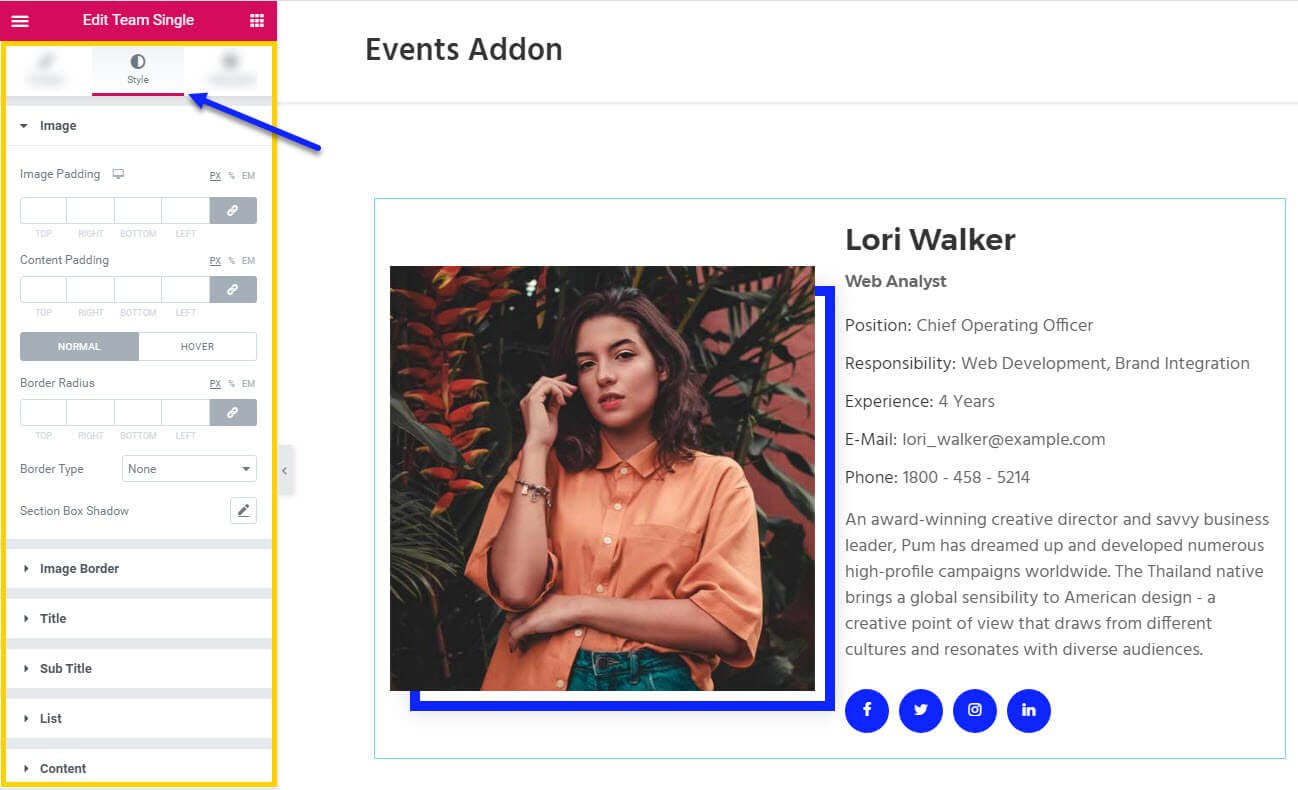
Step O4 :
In this step you’ll see what are the options available in Team Single widget Advanced Tab.
The Advanced Tab consists of options for adding the advanced options for the shortcode.
- Advanced : It consist options like Margin, Padding, Z-index, CSS ID, CSS Classes for that whole section.
- Motion Effects : it having the animation options for about me section.
- Background : This option having Background Type and Hover Background Type option with Hover Transition Duration in it.
- Border : In this option you’ve options for Border, Box Shadow, Hover Border , Hover Box Shadow with Transition Duration
- Positioning : Her you control the Width of the section and change the Position of the section
- Responsive : In this option you can hide that section in Desktop, Tablet, Mobile based on your need.
- Attributes : It will help you to add custom Html Attributes but it will available once you installed the Elementor Pro version.
- Custom CSS : You can add your Custom CSS in this field. It will available once you installed the Elementor Pro version.
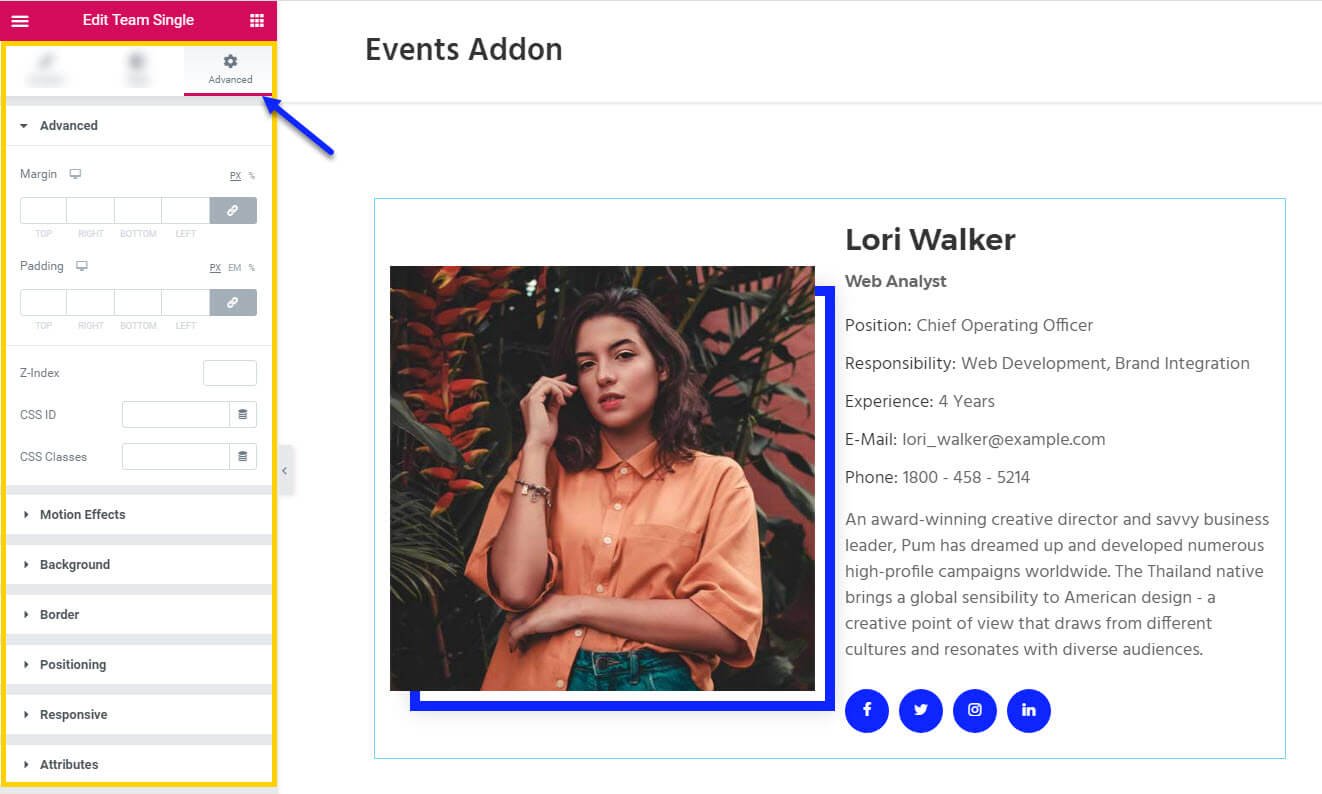
You can see types of styles in Team Single widget Here
